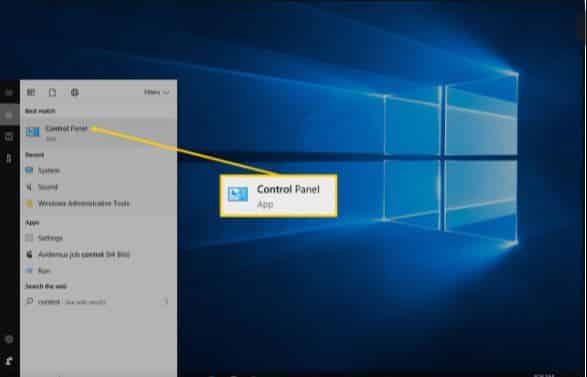TABLE OF CONTENTS
Microsoft OneNote: Note-Taking at a Higher Level. The Microsoft OneNote is your digital notebook for capturing and organizing everything across devices.
Keep track of meetings, jot down ideas from the web or just make your to-do list. Microsoft OneNote is revolutionizing the note-taking experience around the globe.
The Microsoft OneNote is one of the best programs you are probably missing. It makes it easy for you to take notes on your device and works well in most operating systems; Android, Mac, iOS, and windows.
For your note-taking tasks, OneNote helps keep them neat and tidy. Everything is stored in the cloud platform where you can access your info anywhere anytime.
The app is great as a productivity aide, with a lot of focus on typed and handwritten notes, audio recording, and search tools. It is also well integrated into Microsoft office.
How to get started with Microsoft OneNote.
In order to get started using Microsoft OneNote, you will need to download and install it. Fortunately, the app is currently available in all the app stores. There is even a PC version for your desktop.
Once you have downloaded and installed the app, you will need to sign in using your Microsoft account. If you do not have one, you can sign up and create in seconds for free. Upon signing in, you will be served with some vital OneNote introductory tips. They are helpful in knowing how to make the most of the application.
Key Features of Microsoft OneNote
The overall design of this application is clearly delineated in the organizational format. It is quite like that for notebooks, tabs or even pages.
The top of each notebook features tabs representing sections. The various sections hold individual notes which are found on the right-hand side of the individual sections.
It is also possible to attach successive notes per section. This serves to keep related items organized in a single list.
The structure of Microsoft OneNote is such that it divides up work tasks. This makes it easy to break down tasks into manageable portions.
It has a default tab called QuickNotes where all notes are saved. You can also clip pages from your browser directly to the OneNote app. It is possible to share notes with other users.
Versions of OneNote
As aforementioned, OneNote works well across various operating systems. The various platforms define versions of this application as follows:
- OneNote for windows
- OneNote for Mac
- OneNote for iOS
OneNote for windows
This version has all the premium features. This version has an ink-to-math tool that allows users to write math equations. You can also embed other office files within this version.
It also has a personal and enterprise account. The app synchronizes both accounts thus making it easy for users to access them simultaneously. Download it here.
READ; Keyboard shortcuts for Microsoft Word
OneNote for Mac
This is the OS X version of the application. It is quite like the windows version but has fewer features. Download it here.
OneNote for iOS
Like the Windows version, the iOS version connects well to both the consumer and enterprise accounts. It is handy in taking notes at meetings or even during lectures. Download it here.
Plan and take notes with Microsoft OneNote. It organizes all your tasks neatly and is wonderfully convenient.
FAQs
Q: How do I get started with Microsoft OneNote?
A: You will need to download and install the app. Fortunately, the app is currently available in all the app stores. There is even a PC version for your desktop.
Once you have downloaded and installed the app, you will need to sign in using your Microsoft account. If you do not have one, you can sign up and create one in seconds for free. Upon signing in, you will be served with some vital OneNote introductory tips. They are helpful in knowing how to make the most of the application.
Q: What are some key features of Microsoft OneNote?
A: The overall design of this application is clearly delineated in the organizational format. It is quite like that for notebooks, tabs, or even pages. The top of each notebook features tabs representing sections.
The various sections hold individual notes which are found on the right-hand side of the individual sections. It is also possible to attach successive notes per section.
This serves to keep related items organized in a single list. The structure of Microsoft OneNote is such that it divides up work tasks. This makes it easy to break down tasks into manageable portions.
Q: What are some versions of OneNote?
A: As aforementioned, OneNote works well across various operating systems. The various platforms define versions of this application as follows: OneNote for Windows, OneNote for Mac, and OneNote for iOS.
OneNote for windows: This version has all the premium features. This version has an ink-to-math tool that allows users to write math equations. You can also embed other office files within this version. It also has a personal and enterprise account. The app synchronizes both accounts thus making it easy for users to access them simultaneously. Download it here.
OneNote for Mac: This is the OS X version of the application. It is quite like the windows version but has fewer features. Download it here.
OneNote for iOS: Like the Windows version, the iOS version connects well to both the consumer and enterprise accounts. It is handy in taking notes at meetings or even during lectures. Download it here.”
Q: How do I take notes on Microsoft OneNote?
A: You can start taking notes by opening the app and selecting the “+” sign. This will give you a new notebook. Name it according to the task at hand e.g. “Math Assignment.” Once you have created the notebook, you can add as many sections and pages as you need.
To add a new page, simply click on the “+” sign next to an existing section. Alternatively, you can right-click anywhere within the section and select “Add Page.” When adding notes, be sure to date them so that you can easily refer back to them later on. Microsoft OneNote is perfect for keeping all your thoughts organized in one place!